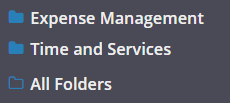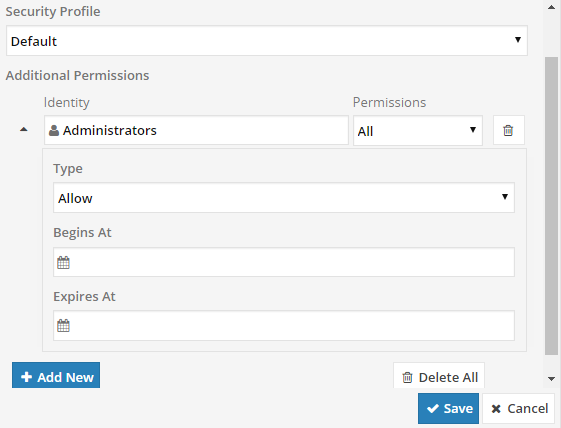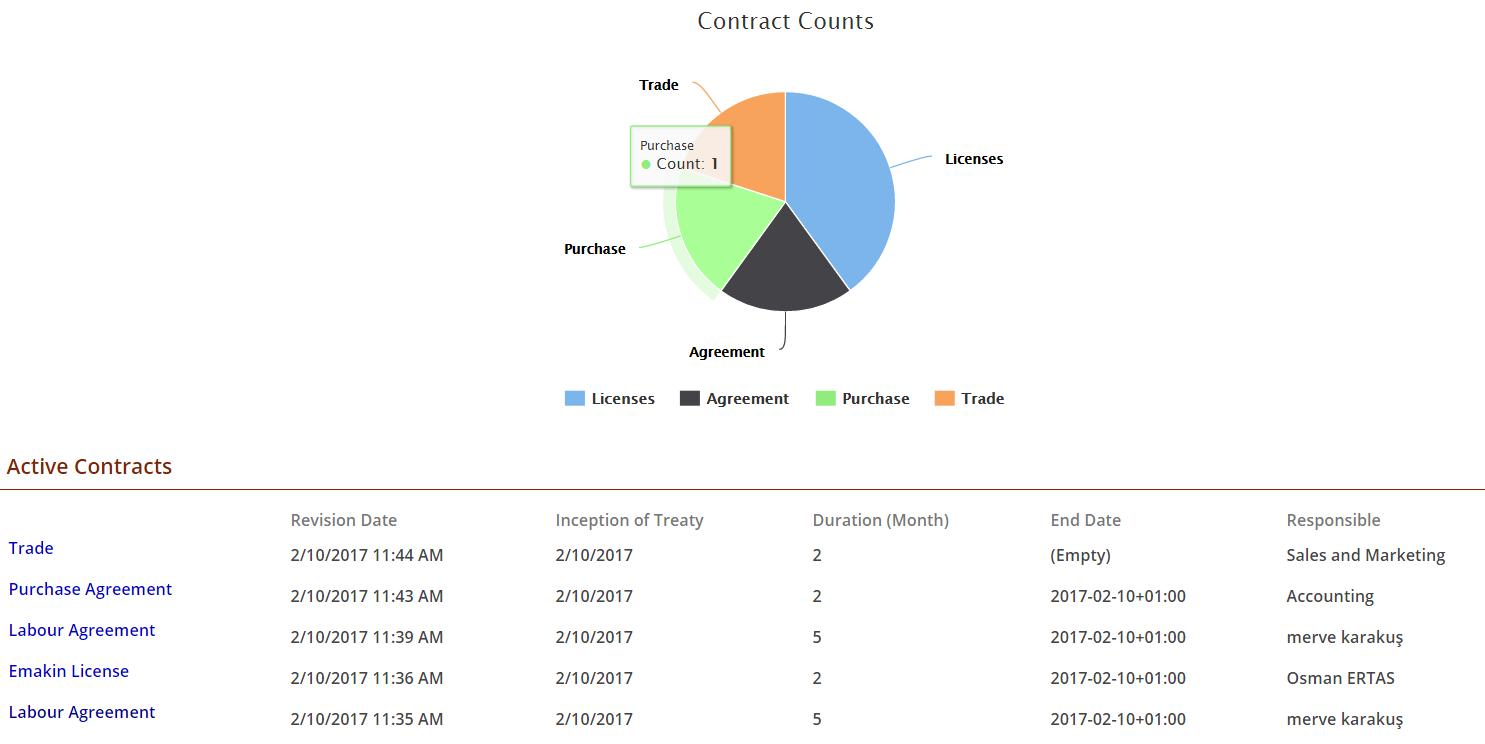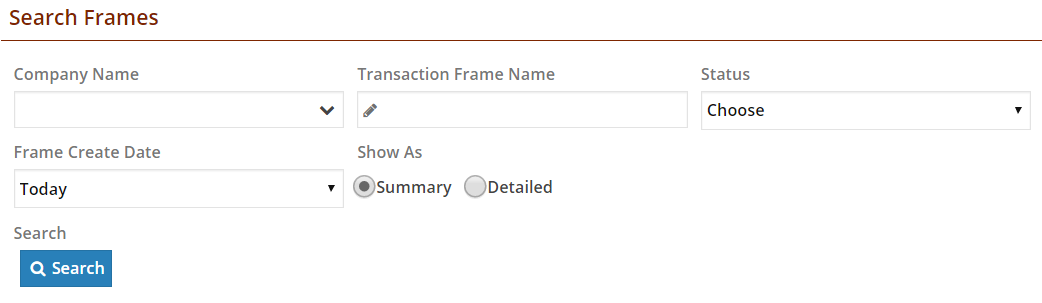Folders
Folder is a directory containing related process or documents in the Workrunner. The left of the screen contains the navigation menu for folders.
Starting a new process¶
After selecting a folder from navigation menu, all accessible processes are listed on the page. Clicking the process name will start the process. Some processes may be hidden because you do not have the permission to access or they have been disabled by the administrator.
Managing a Folder¶
The folder toolbar is used to manage folder properties. This toolbar is only visible when you have 'write access' for the respective folder.
New Folder Creates a new folder in the current folder with the specified name.
Edit Changes the folder name with the specified name.
Processes Provides an access list of processes installed on the current folder. This menu is only visible if write permission is available on folder.
You can learn how to move folders by watching this video:
Permissions¶
Allows the editing access control list of the current folder. The access control list specifies who can access the folder and which permissions they have. Folder permissions can be specified as;
Security Profile Security profil is used to permit special group for reach related folder. If security group doesn't exist, system uses to default group.
Identity Identity option is determined responsible person, unit or group.
Permissions
- Read; Allows specified user or group to read contents of current folder and process.
- All; Allows specified user or group to read and change contents of current folder and process.
When you click the little downward arrow next to users name field, operation menu will be listed. Operation menu consists three subtitle, those are type, begins at and expires at.
-
Type consists two specification for permit in the process.
AllowDeny -
Begins at (optional), begin of permission date.
- Expires at (optional), finish of permission date.
You can learn how to manage permissions part by watching this video:
Delete Deletes the current folder and its child folders.
When a folder is deleted all of the related processes and tasks are automatically removed from the system. This action cannot be undone, therefore we recommend that instead of deleting a folder, remove user identities from the access control list to hide it from users.
Dashboard and Report¶
Dashboard and reports features can be designed, if process need it. Dashboard and report are customized with processes and change accordingly to process specific graphics or listings.
Dashboard¶
Dashboard is submitted a graphical summary of important data, also it give an overview of a running process. After selecting a folder from the navigation menu, dashboards of the related process are listed on the page.
Example dashboard: Pie chart is shown active contract counts and each pieces of a contract type that are separated from each other with different color. When you overcome on the color with mouse you will see contract type name and count.
Active contract some of features are listed under the pie chart. Those are revision date, inception of treaty, duration, end date and responsible.
Report¶
Reports is used to detail process account or statement and to export excel list from system.
You can decide criteria what you want for report with using criteria decisions. When you click on search button, the corresponding feature data are listed on the screen.
If you want to learn how make report, click on here.