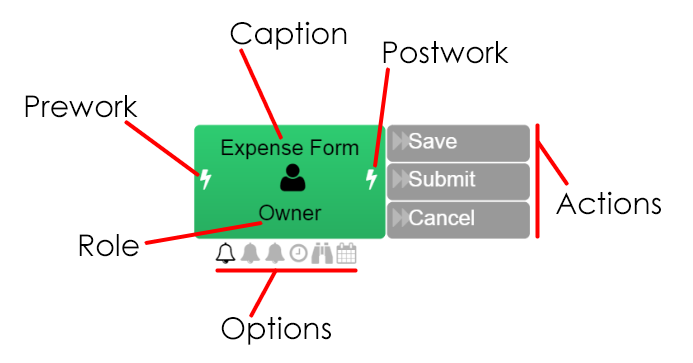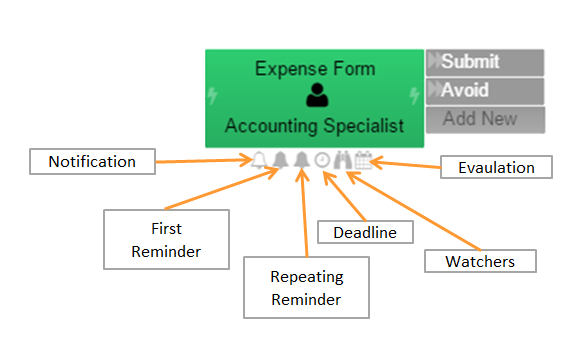Simple Task
A task defines a step in process diagram. Tasks can be defined as user tasks or module tasks to execute automated steps in workflow. Every task has a list of actions to complete step in workflow.
For a task you can configure following common properties for a task:
Name (Not visible on diagram) Name of task. Name information is not visible to users, and used to identify a task.
Caption Caption of task. Captions are shown to users and can be localized when needed. Caption may contain the data templates expressions to replace data from data model.
Role Role to be use assign task. Tasks may share same roles if assigned to same users, If not specified task is assigned to initiator of workflow.
Prework Script to be executed before task assigned to role. Please refer Prework Script section for more details.
Postwork Script to be executed after task is completed. Please refer Postwork Script section for more details.
Delayed Execution Check this field to process this task in delayed context. By default Workrunner executes task steps in synchronized context until task is assigned to a user or workflow is complete. If you check this field workflow engine temporarily stops execution at task and commits the current state to database. Remaining execution is performed in another transaction. In some cases you may need to use this field to ensure save current state and perform remaining operations in another error checking context.
Options List of task options. Task options are provides quick accessible to following task properties:
- Notification
- First Reminder
- Repeating Reminder
- Deadline
- Watchers
- Evaluation
If property enabled related icon is highlighted, task properties are not limited to options icons, Please use context menu to access more advanced properties.
Notification¶
Notify message is an information message. When the related task run, system will sent an information message to responsible user e-mail address.
First Reminder¶
First reminder option is a backlog first reminder time in the process. The system sent an information e-mail to user for backlog task when the time arrive to first reminder time.
Repeating Remember¶
Repeating remember option run after the first reminder time. System sent periodically an information e-mail to user for backlog.
Deadline¶
Configures the deadline time and action for assigned tasks to complete automatically.
Duration
Duration of deadline after task is assigned. Duration can be selected from list or can be manually entered in d.hh:mm:ss format. Duration also can be set in prework script in more dynamic behavior.
Action Action to be selected if deadline occurs. This option is not mandatory if auto completion of task is not requested.
Send Notify Send notify notification message about deadline. This option only visible when duration defined.
Watchers¶
This option is necessary for to control task. Watchers option has two choice that are watcher role and send notify message.
- Watcher role is responsible user for the related task.
- Send notify message is notice message for the watcher role.
Evaluation¶
Configures the task to perform scheduled operations. Depending on the task type, performs following:
Start Point If task is configured as start point Workrunner periodically initiates new instances depending on schedule and executes the evaluation script. When any action taken, it continues to next step on workflow.
Normal If task is configured as intermediate task, Workrunner periodically checks any waiting tasks and executes the evaluation script on it. When any action taken, it continues to next step on workflow.
For evaluation you can configure following:
Enabled Check this field to enable scheduled operation.
Schedule Schedule of evaluation.
Script Script to execute on scheduled event occurs.
Common Schedules¶
Hourly Schedule Perform every on 10 minutes.
<Schedule Name=""> <Rule Type="Hourly"> <Duration>00:10:00</Duration> </Rule> </Schedule>
Weekly Schedule Perform every day except sunday and saturday.
<Schedule Name=""> <Rule Type="Weekly"> <DayOfWeek>Sunday</DayOfWeek> <DayOfWeek>Saturday</DayOfWeek> </Rule> </Schedule>
Perform only once on mondays.
<Schedule Name="Weekly Leave Request Report"> <Rule Type="Weekly"> <DayOfWeek>Sunday</DayOfWeek> <DayOfWeek>Tuesday</DayOfWeek> <DayOfWeek>Wednesday</DayOfWeek> <DayOfWeek>Thursday</DayOfWeek> <DayOfWeek>Friday</DayOfWeek> <DayOfWeek>Saturday</DayOfWeek> </Rule> <Rule Type="Daily"> <Start>09:05:00</Start> <End>09:05:59</End> <Invert>True</Invert> </Rule> </Schedule>
Daily Schedule Perform every day, exactly at 16:01:00.
<Schedule Name=""> <Rule Type="Daily"> <Start>16:01:00</Start> <End>16:01:59</End> <Invert>True</Invert> </Rule> </Schedule>
Yearly Schedule Perform every 1th day in all months (Example: 20XX-XX-01)
<Schedule Name=""> <Rule Type="Yearly"> <Day>1</Day> </Rule> </Schedule>
Perform start of 4th month in every year (Example: 20XX-04-01)
<Schedule Name=""> <Rule Type="Yearly"> <Month>4</Month> </Rule> </Schedule>
Perform at 4th month and 10th day in every year (Example: 20XX-04-10)
<Schedule Name=""> <Rule Type="Yearly"> <Day>10</Day> <Month>4</Month> </Rule> </Schedule>
Annual Schedule Perform by yearly basis. It basically excludes the date given and runs the scheduled task on every day except the given one.
<Schedule Name=""> <Rule Type="Annual"> <Date>2000-02-25T00:00:00.0000000+00:00</Date> </Rule> </Schedule>
Variables¶
List of overriden Pool variables in task scope. Please refer pool page for more information.
Forms¶
This feature can be used to set form to default, enabled, hidden or disabled status for each task. Forms feature becomes available after determining an element in the form design part. You can decide section status for every process step.
- Default state inherits the rules from to form. Example; formatting and conditional rules.
- Enabled state permits to enter new information or change information in the section.
- Hidden state hides section when related task run.
- Disabled state shows related section in the form but it doesn't permit to add new information or to change existing information in the section.