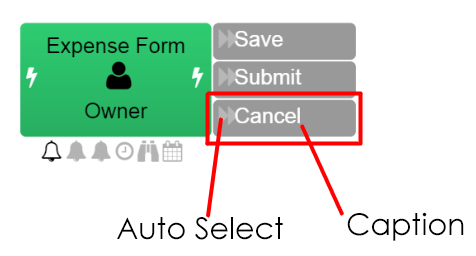Actions
Actions are result of a Task and redirect workflows to next step.
Depending on task type, actions can be selected by users or automated scripting operations. When an action is taken on task, Workrunner process engine continues to next step in workflow.
For a action you can configure following;
Name (Not visible in diagram) Name of action. Name information are not visible to users and used to identify task.
Caption Caption of action. Captions are shown to users and can be localized when needed.
Is Hidden? Check this field to hide action from users. Hiding an action may be useful for temporary disabling action or selecting as deadline action to escalate task.
Follow Action Check this field to follow action result. Following action result checks the next step in workflow is assigned to same user, if same user assigned automatically opens the next task without redirecting to user work list.
Validation Group Name of validation rule groups. Use semicolon ";" to specify multiple groups. If any rule in this group fails action cannot be selected.
Require Comment? Check this field to request mandatory comment from user. In some cases like rejecting a form, you can force the user for specifying a reject reason.
Order A number value used for ordering actions within other actions. Higher values put action to last.
For a action you can configure also following properties to change appearance from context menu:
Click right mouse button on the action, action design pop-up will open. Click on appearance title, start to change the action properties.
Icon Select icon to show user.
Color Select text color of action caption.
Background Color Select background color of action caption.
Confirmation Message
Enter confirmation message to show user when action is selected. If not specified "Are you sure you want to select the action
Auto Select Script¶
Scripting based rule to auto select action. This script is useful when skip tasks without assign to users by certain conditions. For example auto select approve action when expense amount field is less than $100 .
$Xml.EvaluateNumber('TotalAmount') > 100
User Select Script¶
Script to execute just after action is selected. This script is useful for performing operations after action is selected.
This script is different from postwork because it runs on client side and it has user context. For example applying digital signature on file attachment.
Sign File Attachment
var format = 'X'; // X value is is default. BES, T, C, X, A values also can be used. Workrunner.Signature.signFiles($Xml.SelectAll('Files/File'), format).then(function(result) { if (result) { // result.certificateName contains the name of signer // result.certificateIssuer contains the issuer of signer certificate // result.certificateSerialNumber contains the serial number of signer // result.files.forEach(function(file) { // file.sourceId contains source file id. // }); } $Complete(!!result); });
Signing basic plain text and fetching the signature file.
Workrunner.Signature.signText('Hello !', true, 'BES').then(function(result) { if (result) { // result.certificateName contains the name of signer // result.certificateIssuer contains the issuer of signer certificate // result.certificateSerialNumber contains the serial number of signer // result.files.forEach(function(file) { // file.id contains the signature file id. // }); } $Complete(!!result); });