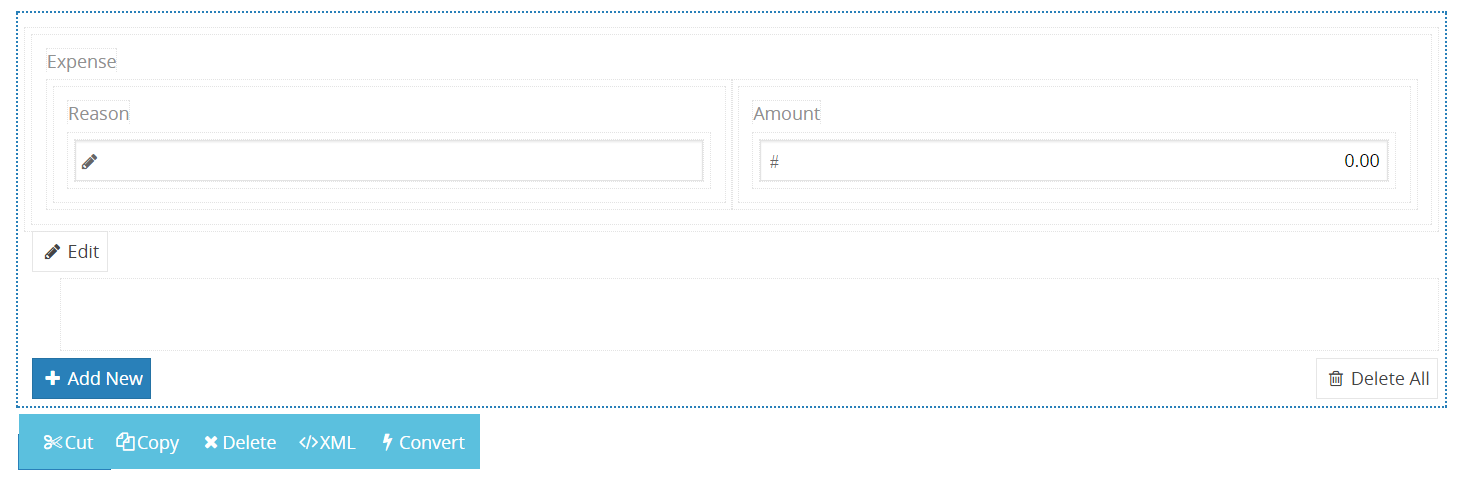Repeating Content
This control provides adding multiple content via its "Add New" button on the form.
Design¶
Add New Label
Specifies a name for "Add New" button. This button adds new row to repeating content.
Expandable Details
This option sets each repeating row hidden and shows a Details button instead. Content displays when clicked this button. Might come in handy when repeating content is big.
- Yes,
- No,
Show Blank Slate
Row Width
Specify custom pixel width for row. 0 is default which fills all the width.
Row Height
Specify custom pixel height for row. 0 is default which fills all the height.
Rules¶
Required for Group
This section is useful for giving a section a name to mark it as required when taking a specific action. When required for group section is filled for any element or section in the form, system doesn't let one to leave it empty and displays a warning. Setting a rule by clicking on any action on the process diagram and entering its name into the validation group field from the right side menu will require this section to be filled.
Section Name
Name of section is for controlling read only or visible state of a section. After setting value, you can configure section in task properties.
Dynamic Rules
Dynamic rules section allows to specify format and warning messages of any element and section. Dynamic rules section consists of two parts, one of them is for formatting rules and the other one is for validation rules.
-
Formatting rules, allow you to change the formats (text color, background color, style) and visibility of a control depending upon a condition. Further information here.
-
Validation rules, allow you to validate the data that is entered by the end-user. Further information here.
Data¶
Bound XPath
XPath of the element. If set to empty, it uses parent xpath.
Row Id XPath
Give a specific Id for each row by filling this box with an XPath.
Item XPath
Items of a repeating content change depending on this setting. Default is " * " which sets it to regard all items as in the same structure. If you want to use different contents for different items you should dictate it by specifying an XPath.
Filter XPath
Filters rows according to this Xpath. The rows will display if their Filter XPath return true.
Sort XPath
Sorts rows with respect to this XPath
Other¶
Allow Moving XPath
Xpath to control item movement in list. Please use "0" to disable for always.
Allow Move Up/Down XPath
Xpath to control vertical item movement in list. Please use "0" to disable for always.
Allow New XPath
Xpath to control adding new items movement to list. Please use "0" to disable for always.
Allow Delete XPath
Xpath to control deleting items movement from list. Please use "0" to disable for always.
Allow Delete All XPath
Xpath to control clear the list. Please use "0" to disable for always.
Monitored XPaths
Normally repeating content refreshes itself if specified XPath for filtering, ordering etc. changes. In cases you want to adjust repeating content to watch XPath(s) other than the ones in it, you may specify them at this section.
Other properties
- Cut is used to move control.
- Copy is used to copy control.
- Delete is used to delete control.
- XML is used to view and edit xml of the control.
- Convert is used to change content control into other controls.