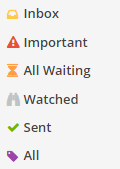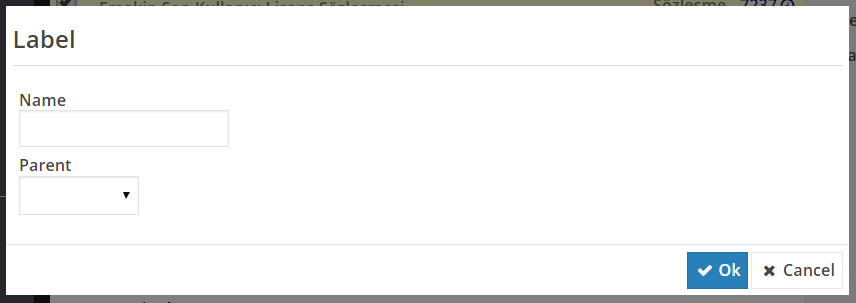Labels
You can use labels to categorize your tasks. Labels are like folders but additionally, you can apply multiple labels to a task. You can also;
- Select a label from left side of home page to see all tasks with that label.
- Search for all tasks with a label.
Workrunner defines 6 simple labels to make an easy-to-manage task list.
Inbox All new tasks are automatically tagged with Inbox label. You can remove label from task if you want to hide it from inbox list.
Important Tasks moved by the user are listed in the important tag.
All Waiting All tasks which require your action to continue process are automatically tagged with All Waiting label.
Watched All tasks which are followed by you. You can look your tasks.
Sent All the tasks which were started by you or assigned to you and waiting for an action to advance.
All Lists all the tasks assigned to you regardless of their state.
These labels are predefined, and they cannot removed or changed, but you can add your own labels as needed.
Creating a New Label¶
To create a new label in your label list;
- Select label then you will see your label name with "undefined" end of label list, click on there.
- Type name of the new label on displayed form, then click
OKto close it. - You can select a parent label to move under an existing label. This is optional.
Assigning a Label to a Task¶
Select or open any task from list to display label toolbar.
- Select
Labelbutton to display label listß - Select one or more label and click to apply.
Moving a Task to a Label¶
To move a task from list to another label;
- Select or open any task from list to display label toolbar.
- Select
Movebutton to display label list. - Select label name from drop down list and click apply.