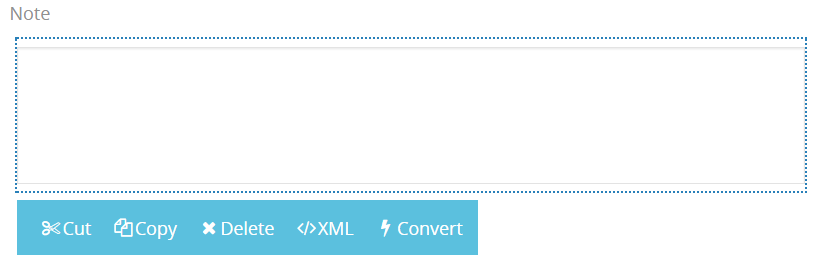Html Box
HTML Editor is capable of applying HTML formatting to the text entered into this area.
Design¶
Rich Editor
This selection enables / disables the HTML format menu.
Track Changes ?
When this checkbox is selected changes made on the content of HTML box are recorded and are shown with a different background color. Changes can be made visible / hidden with the Show Changes button on HTML format menu. Track Changes option also enables a text box named Allow Commit Changes XPath on the form design.
Allow Commit Changes XPath
This option accepts only 0 and 1 values. You can simply type the value or the Xpath to get it.
-
When entered 1; changes made on the content can be accepted or rejected via the buttons on the format menu. These buttons show up when the changed text is selected. If rejected, changes are discarded. However if the changes are accepted their background color dissappear and they are displayed as the same with main text. Later if any accepted text is deleted, it is displayed with strikethrough (
example) and these parts become visible / hidden when Show Changes button is clicked. -
When entered 0; changes are always displayed with the different background color.
Size
Large, Big, Medium, and Small options are listed. Selecting one of these will shrink or fit the html box into its container.
Place Holder
Any text in this area will be written as faded in the html box when it is empty.
Hints
The text entered in this area pops up when you hover the field.
Rules¶
Required for Group
This section is useful for giving a section a name to mark it as required when taking a specific action. When required for group section is filled for any element or section in the form, system doesn't let one to leave it empty and displays a warning. Setting a rule by clicking on any action on the process diagram and entering its name into the validation group field from the right side menu will require this section to be filled.
Dynamic Rules
Dynamic rules section allows to specify format and warning messages of any element and section. Dynamic rules section consists of two parts, one of them is for formatting rules and the other one is for validation rules.
-
Formatting rules, allow you to change the formats (text color, background color, style) and visibility of a control depending upon a condition. Further information here.
-
Validation rules, allow you to validate the data that is entered by the end-user. Further information here.
Data¶
Bound Xpath
XPath of the element. If set to empty, it uses parent xpath.
Other Properties
- Cut is used to move control.
- Copy is used to copy control.
- Delete is used to delete control.
- XML is used to view and edit xml of the control.
- Convert is used to change content control into other controls.