Office365 Service Authentication
Creating Service Account¶
Before allowing the access you need to register Workrunner as application. This step is already configured for cloud configuration and required only for on-premises.
- Login to https://apps.dev.microsoft.com
- Select type of application as "Web"
- Enter name of application (ex: Workrunner)
-
Enter callback paths as following addresses
-
Create a new application secret by clicking on "Generate New Key Pair"
- Download the generated PFX file.
Configuring Workrunner for Office365 Login Service¶
- Start a new Edit Domain task from Administration menu.
- Expand the Office 365 login service
- Enter the registered Office 365 credentials
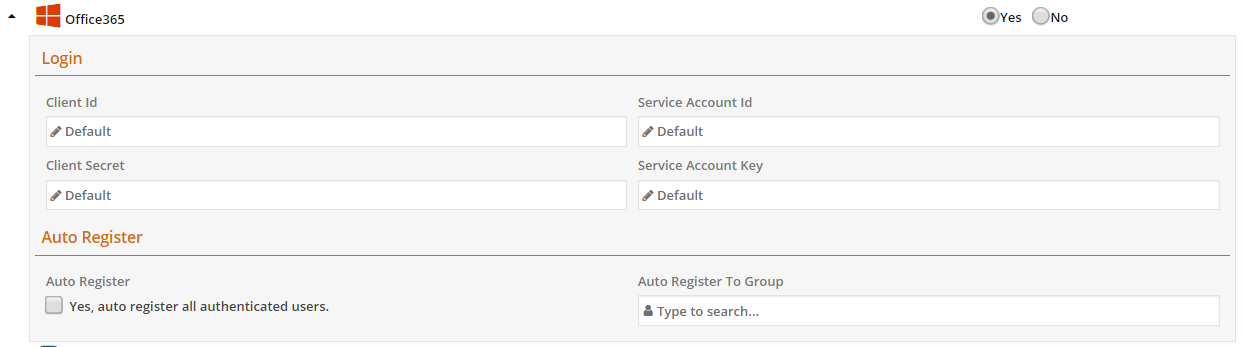
-
In service account key; you can specify in following formats;
- If certificate is stored in local server
FILE;<CertificateFilePath>;<CertificatePassword> - If you dont have local access to server you can also specify with
BASE64;<CertificateBase64>;<CertificatePassword>
URL;<CertificateFileUrl>;<CertificatePassword>
- If certificate is stored in local server
Configuring Workrunner for One Drive for Business Integration¶
- If you want to enable One Drive; add new element into fileServices section.
<fileServices> <add clientType="Desktop" /> <add clientType="Webcam" /> <add clientType="OneDrive" scope="Files.Read.All"/> </fileServices>
- If you want to allow offline access to OneDrive API without user interaction please add "offline" scope with space seperated.